Honda CR-V: Audio/Information Screen / Wallpaper Setup
Honda CR-V 2017-2025 Owner's Manual / Features / Audio System Basic Operation / Audio/Information Screen / Wallpaper Setup
You can change, store, and delete the wallpaper on the audio/information screen.
Import wallpaper
You can import up to three images, one at a time, for wallpaper from a USB flash drive.
- Connect the USB flash drive to the USB port.
- Press the MENU/CLOCK button.
- Rotate
 to select
Settings, then press
to select
Settings, then press  .
. - Rotate
 to select
Wallpaper, then press
to select
Wallpaper, then press  .
. - Rotate
 to select Import,
then press
to select Import,
then press  .
.- The picture name is displayed on the list.
- Rotate
 to select a desired
picture, then press
to select a desired
picture, then press  .
.- The selected picture is displayed.
- Press
 to save the picture.
to save the picture. - Press
 to select OK.
to select OK. - Rotate
 to select a location
to save the picture, then press
to select a location
to save the picture, then press  .
.- The display will return to the wallpaper setting screen.
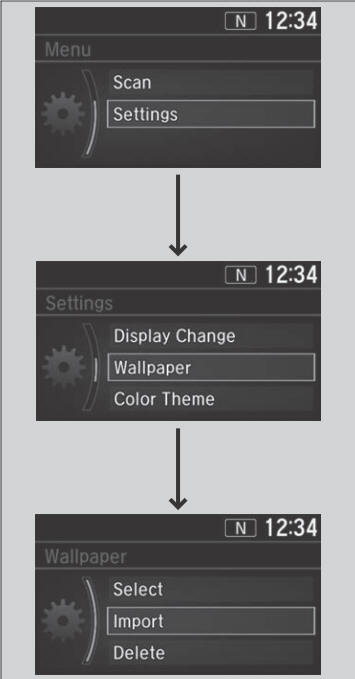
- When importing wallpaper files, the image must be in the USB flash drive’s root directory. Images in a folder cannot be imported.
- The file name must be fewer than 64 characters.
- The file format of the image that can be imported is BMP (bmp) or JPEG (jpg).
- The individual file size limit is 2 MB.
- The maximum image size is 1,920 x 936 pixels. If the image size is less than 480 × 234 pixels, the image is displayed in the middle of the screen with the extra area appearing in black.
- Up to 255 files can be selected.
- If the USB flash drive does not have any pictures, a message appears.
- The wallpaper setup is limited while driving.
Select wallpaper
- Press the MENU/CLOCK button.
- Rotate
 to select
Settings, then press
to select
Settings, then press  .
. - Rotate
 to select
Wallpaper, then press
to select
Wallpaper, then press  .
. - Rotate
 to select Select,
then press
to select Select,
then press  .
.- The screen changes to the wallpaper list.
- Rotate
 to select a desired
wallpaper, then press
to select a desired
wallpaper, then press  .
.
To view wallpaper once it is set
- Press the MENU/CLOCK button.
- Rotate
 to select
Settings, then press
to select
Settings, then press  .
. - Rotate
 to select Display
Change, then press
to select Display
Change, then press  .
. - Rotate
 to select
Wallpaper, then press
to select
Wallpaper, then press  .
. - Press the
 (Back) button
until the top screen is displayed.
(Back) button
until the top screen is displayed.
Delete wallpaper
- Press the MENU/CLOCK button.
- Rotate
 to select
Settings, then press
to select
Settings, then press  .
. - Rotate
 to select
Wallpaper, then press
to select
Wallpaper, then press  .
. - Rotate
 to select Delete,
then press
to select Delete,
then press  .
.- The screen changes to the wallpaper list.
- Rotate
 to select a
wallpaper that you want to delete, then press
to select a
wallpaper that you want to delete, then press
 .
. - Rotate
 to select Yes,
then press
to select Yes,
then press  .
.- The display will return to the wallpaper setting screen.
To go back to the previous screen, press the
 (Back) button.
(Back) button.
When the file size is large, it takes a while to be previewed.
 Switching the Display
Switching the Display
Audio
Shows the current audio information.
Clock/Wallpaper
Shows a clock screen or an image you import.
Change display
Press the MENU/CLOCK button.
Rotate to select
Settings, then press ...
 Adjusting the Sound
Adjusting the Sound
Press the (sound) button, and
rotate to scroll through the
following choices:
Rotate to adjust the sound
setting, then press .
The SVC has four modes: Off, Low, Mid, and High...
Other information:
Honda CR-V 2017-2025 Owner's Manual: How the Front Airbags Work
While your seat belt restrains your torso, the front airbag provides supplemental protection for your head and chest. The front airbags deflate immediately so that they won't interfere with the driver's visibility or the ability to steer or operate other controls...
Honda CR-V 2017-2025 Owner's Manual: How to Select a Song from the Music Search List with the Selector Knob
Press to display the music search list. Rotate to select a category. Press to display a list of items in the category. Rotate to select an item, then press . Press and rotate repeatedly until a desired item you want to listen is displayed...
Categories
- Manuals Home
- Honda CR-V Owners Manual
- Honda CR-V Service Manual
- Jump Starting Procedure
- Oil Check
- Odometer and Trip Meter
- New on site
- Most important about car
Locking/Unlocking the Doors Using a Key
If the smart entry remote battery or the vehicle battery is dead, use the key instead of the smart entry remote.
Fully insert the key and turn it.
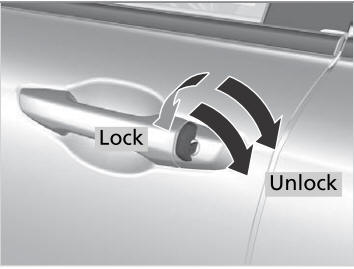
Copyright © 2025 www.hocrv.com
