Honda CR-V: Audio System Basic Operation / Adjusting the Sound
Press the  (sound) button, and
rotate
(sound) button, and
rotate  to scroll through the
following choices:
to scroll through the
following choices:
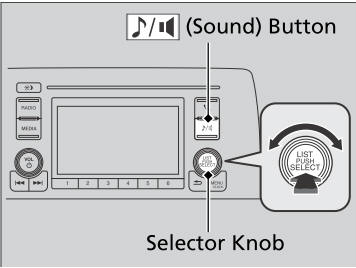
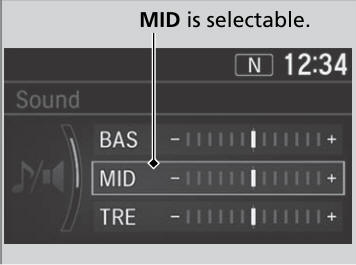
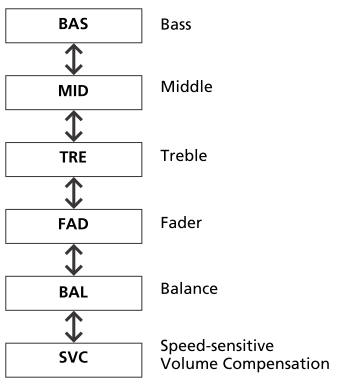
Rotate  to adjust the sound
setting, then press
to adjust the sound
setting, then press  .
.
The SVC has four modes: Off, Low, Mid, and High.
SVC adjusts the volume level based on the vehicle speed. As you go faster, audio volume increases. As you slow down, audio volume decreases.
 Wallpaper Setup
Wallpaper Setup
You can change, store, and delete the wallpaper on the audio/information
screen.
Import wallpaper
You can import up to three images, one at a time, for wallpaper from a USB
flash drive...
 Display Setup
Display Setup
You can change the brightness or color theme of the audio/information screen.
Changing the Screen Brightness
Press the MENU/CLOCK button.
Rotate to select Settings,
then press ...
Other information:
Honda CR-V 2017-2025 Owner's Manual: Interior Fuse Box
Fuse Box A Located under the dashboard. Fuse locations are shown on the label on the steering column lower cover. Locate the fuse in question by the fuse number and label number. Circuit protected and fuse rating * Not available on all models *1:Models with smart entry system *2:Models without smart entry system Fuse Box B Located under the dashboard...
Honda CR-V 2017-2025 Owner's Manual: Recommended Engine Oil
Honda Genuine Motor Oil Premium-grade 0W-20 detergent oil with an API Certification Seal on the container. Oil is a major contributor to your engine's performance and longevity. If you drive the vehicle with insufficient or deteriorated oil, the engine may fail or be damaged...
Categories
- Manuals Home
- Honda CR-V Owners Manual
- Honda CR-V Service Manual
- To rapidly defrost the windows
- Rear Seats
- Wallpaper Setup
- New on site
- Most important about car
Advanced Airbags
The airbags have advanced features to help reduce the likelihood of airbag related injuries to smaller occupants.
The driver's advanced airbag system includes a seat position sensor.

Copyright © 2025 www.hocrv.com
