Honda CR-V: Changing the Home Screen Icon Layout / Menu Customize
You can change menu icons on the right side of Audio, Phone, and Info screen.
- Select any of the three icons (Audio/Phone/Info) on the screen,
then select and hold the menu icon.
- Selecting the
 or
or
 icon, you can change
Audio, Phone, or Info on the Menu Customize
screen.
icon, you can change
Audio, Phone, or Info on the Menu Customize
screen.
- Selecting the
- Select and hold the menu icon you want to change, then drag and drop the icon to the bottom.
- Select and hold the menu icon you want to add, then drag and drop the icon above.
- Select OK.
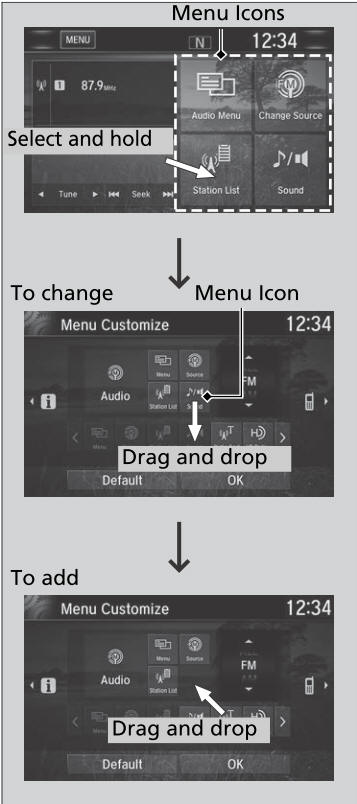
You can also use the method below to change the menu icon:
Select Settings→System→Home tab→Menu Icon Position
 Changing the Screen Interface
Changing the Screen Interface
You can change the screen interface design.
Select .
Select Settings.
Select System.
Select the Others tab.
Select Change Skin.
Select Next, then a confirmation message appears on the screen...
 Closing Apps
Closing Apps
You can close specific apps running in the background on the system.
Select and hold .
Select the Active tab.If you select the Active/History tab,
you can close the apps that are currently running and delete the app
activity history simultaneously...
Other information:
Honda CR-V 2017-2025 Owner's Manual: Music Search Commands
The system accepts these commands on the Music Search screen. Using Song By Voice Song By Voice™ is a feature that allows you to select music from your iPod or USB device using Voice Commands. To activate this mode, you must press the (Talk) button and say: “Music search”...
Honda CR-V 2017-2025 Owner's Manual: Using the Outer Handle
When all the doors are unlocked or press the tailgate unlock button on the remote transmitter, the tailgate is unlocked. Press the outer handle and lift open the tailgate. Do not leave the key, remote transmitter * , or smart entry remote * in the cargo area before closing the tailgate...
Categories
- Manuals Home
- Honda CR-V Owners Manual
- Honda CR-V Service Manual
- How to Turn Off the Auto High-Beam
- Front Seats
- Wallpaper Setup
- New on site
- Most important about car
Driver Attention Monitor
The Driver Attention Monitor analyzes steering inputs to determine if the vehicle is being driven in a manner consistent with drowsy or inattentive driving. If it determines that the vehicle is being driven in such a manner, it will display the degree of the driver's attention in the Driver Information Interface.

Copyright © 2025 www.hocrv.com
