Honda CR-V: Changing the Home Screen Icon Layout / Changing the Screen Interface
Honda CR-V 2017-2025 Owner's Manual / Features / Audio System Basic Operation / Changing the Home Screen Icon Layout / Changing the Screen Interface
You can change the screen interface design.
- Select
 .
. - Select Settings.
- Select System.
- Select the Others tab.
- Select Change Skin.
- Select Next, then a confirmation message appears on the screen. Select Yes.
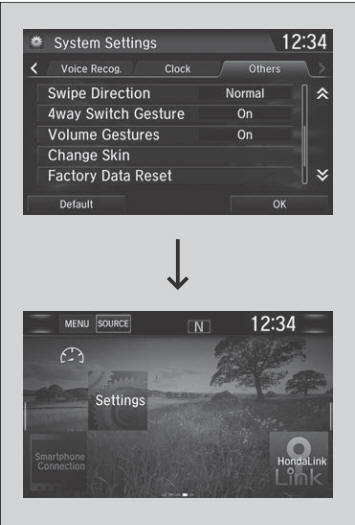
After changing the screen interface design, you can change the wallpaper by following procedure.
- Select
 .
. - Select
 .
. - Select and hold empty space on the home screen. The pop-up menu appears on the screen.
- Select Change wallpaper.
- Select Gallery, Live wallpapers, or Wallpapers.
If you change the screen interface, some of the setting items will change.
 Status Area
Status Area
Swipe the upper area of the screen.
The status area appears.
Select an item to see the details.
Select or swipe up the
bottom bar to close the area...
 Menu Customize
Menu Customize
You can change menu icons on the right side of Audio, Phone,
and Info screen.
Select any of the three icons (Audio/Phone/Info) on the screen,
then select and hold the menu icon...
Other information:
Honda CR-V 2017-2025 Owner's Manual: Receiving a Text/E-mail Message
HFL can display newly received text or e-mail messages as well as 20 of the most recently received messages on a linked cell phone. Each received message can be read aloud and replied to using a fixed common phrase. A pop-up appears and notifies you of a new text or e-mail message...
Honda CR-V 2017-2025 Owner's Manual: To Play Bluetooth® Audio Files
Make sure that your phone is paired and connected to HFL. Press the MEDIA button until the Bluetooth® Audio mode is selected. If the phone is not recognized, another HFL-compatible phone, which is not compatible for Bluetooth® Audio, may already be connected...
Categories
- Manuals Home
- Honda CR-V Owners Manual
- Honda CR-V Service Manual
- Jump Starting Procedure
- Odometer and Trip Meter
- How to Turn Off the Auto High-Beam
- New on site
- Most important about car
Auto High-Beam
The front sensor camera detects the light sources ahead of the vehicle such as the lights of a preceding or oncoming vehicle, or street lights. When you are driving at night, the system automatically switches the headlights between low beam and high beam depending on the situation.

Copyright © 2025 www.hocrv.com
