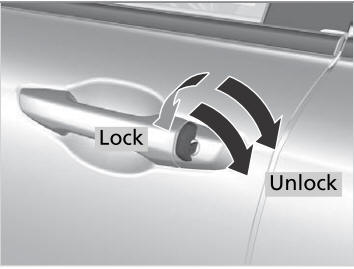Honda CR-V: HFL Menus / Displaying Messages
Displaying text messages
- Go to the Phone Menu screen.
- Select Text/Email.
- Select account if necessary.
- Select a message.
- The text message is displayed. The system automatically starts reading the message aloud.
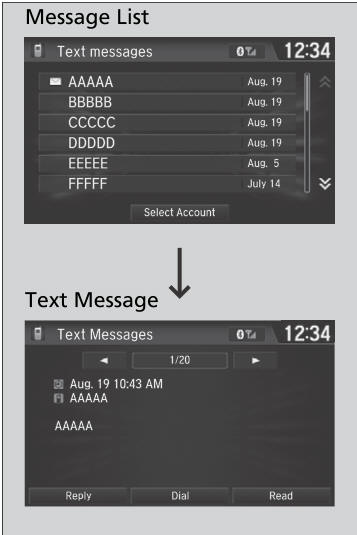
The  icon appears next to an
unread message.
icon appears next to an
unread message.
If you delete a message on the phone, the message is
also deleted in the system. If you send a message
from the system, the message goes to your phone’s
outbox.
To see the previous or next message, select
 (previous) or
(previous) or
 (next) on the message screen.
(next) on the message screen.
Displaying e-mail messages
- Go to the Phone Menu screen.
- Select Text/Email.
- Select Select Account if necessary.
- Select a folder.
- Select a message.
- The e-mail message is displayed. The system automatically starts reading the message aloud.
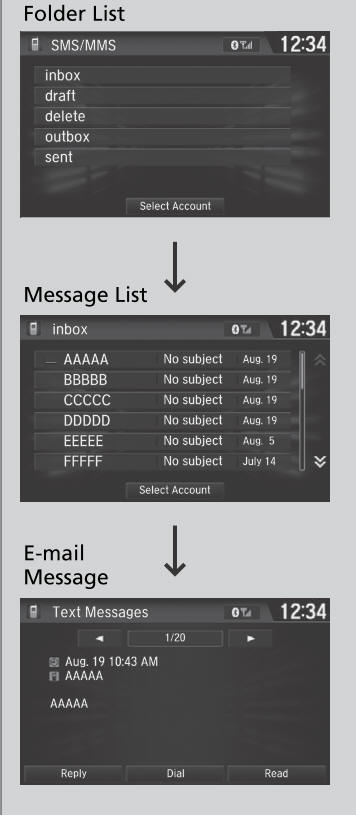
Read or Stop reading a message
- Go to the text or e-mail message screen.
- The system automatically starts reading the message aloud.
- Select Stop to stop reading.
- Select Read again to start reading the message from the beginning.
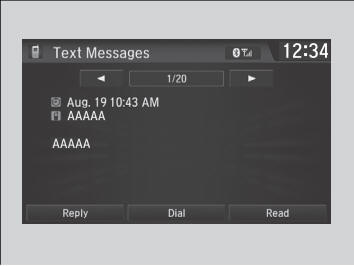
Reply to a message
- Go to the text or e-mail message screen.
- The system automatically starts reading the message aloud.
- Select Reply.
- Select the reply message.
- The pop-up menu appears on the screen.
- Select Send to send the message.
- Complete appears on the screen when the reply message was successfully sent.
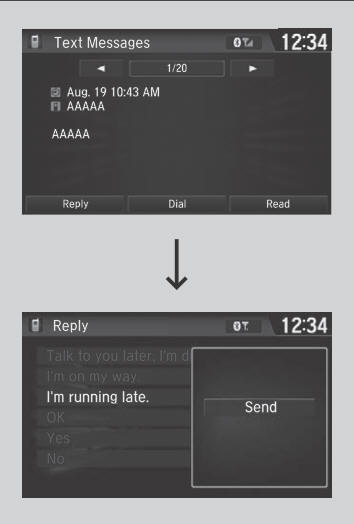
The available fixed reply messages are as follows:
- Talk to you later, I’m driving.
- I’m on my way.
- I’m running late.
- OK
- Yes
- No
You cannot add, edit, or delete reply messages.
Only certain phones receive and send messages when paired and connected. For a list of compatible phones:
- U.S.: Visit automobiles.honda.com/handsfreelink/, or call 1-888-528-7876.
- Canada: For more information on smartphone compatibility, call 1-855-490-7351.
Making a call to a sender
- Go to the text message screen.
- Select Dial.
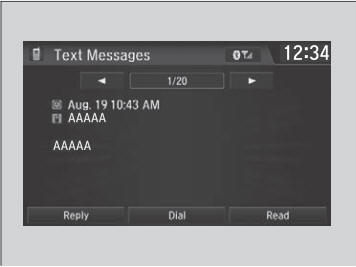
 Selecting a Text/E-mail Message Account
Selecting a Text/E-mail Message Account
If a paired phone has text or e-mail message accounts, you can select one of
them
to be active and receive notifications.
Go to the Phone Settings screen...
 In Case of Emergency*
In Case of Emergency*
* Not available on all models
Your vehicle may not be able to connect to the
operator if the battery level is low, the line is
disconnected, or you do not have adequate cellular
coverage...
Other information:
Honda CR-V 2017-2025 Owner's Manual: Replay Function
The system can record up to the last 60 minutes of your currently tuned channel’s broadcast, as well as the last 30 minutes of your preset channel’s broadcast, starting from the moment you turn the vehicle on. If you tuned to a preset channel, the system records up to 60 minutes of a broadcast instead of up to 30 minutes...
Honda CR-V 2017-2025 Owner's Manual: To Change the Tune Mode
Select MENU. Select Tune Mode. Select Channel Mode or Category Mode. In the channel mode, all available channels are selectable. In the category mode, you can select a channel within a category (Jazz, Rock, Classical, etc.). There may be instances when SiriusXM® Radio does not broadcast all the data fields (artist name, title)...
Categories
- Manuals Home
- Honda CR-V Owners Manual
- Honda CR-V Service Manual
- Jump Starting Procedure
- USB Port(s)
- Compass Zone Selection
- New on site
- Most important about car
Locking/Unlocking the Doors Using a Key
If the smart entry remote battery or the vehicle battery is dead, use the key instead of the smart entry remote.
Fully insert the key and turn it.