Honda CR-V: HFL Menus / Automatic Import of Cellular Phonebook and Call History
When Automatic Phone Sync is set to On:
When your phone is paired, the contents of its phonebook and call history are automatically imported to the system.
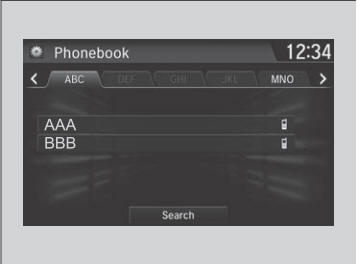
Changing the Automatic Phone Sync setting
- Go to the Phone Settings screen.
- Select Automatic Phone Sync.
- Select On or Off.
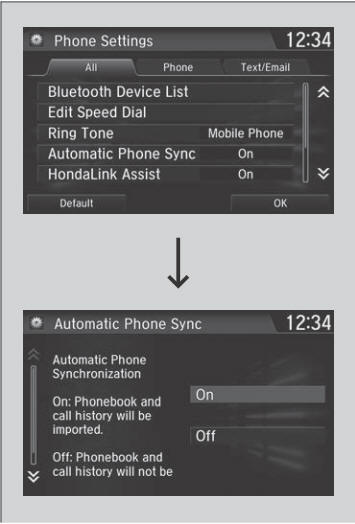
When you select a name from the list in the cellular phonebook, you can see up to three category icons. The icons indicate what types of numbers are stored for that name.
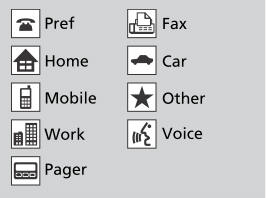
On some phones, it may not be possible to import the category icons to the system.
The phonebook is updated after every connection. Call history is updated after every connection or call.
 Ring Tone
Ring Tone
You can change the ring tone setting.
Go to the Phone Settings screen.
Select Ring Tone.
Select Next, then select Fixed or Mobile Phone.
Fixed: The fixed ring tone sounds from the speakers...
 Speed Dial
Speed Dial
Up to 20 speed dial numbers can be stored per phone.
To store a speed dial number:
Go to the Phone Menu screen.
Select Speed Dial.
Select New Entry...
Other information:
Honda CR-V 2017-2025 Owner's Manual: RDM On and Off
Press the RDM button to turn the system on and off. The indicator in the button comes on and the message appears on the driver information interface when the system is on. When you have selected Warning Only from the customized options using the driver information interface * or the audio/information screen * , the system does not operate the steering wheel and braking...
Honda CR-V 2017-2025 Owner's Manual: Phonebook Phonetic Modification
Add phonetic modifications or a new voice tag to the phone’s contact name so that it is easier for HFL to recognize voice commands. To add a new voice tag Select . Select Settings. Select System. Select the Voice Recog. tab. Select Phonebook Phonetic Modification...
Categories
- Manuals Home
- Honda CR-V Owners Manual
- Honda CR-V Service Manual
- Interior Fuse Box
- Auto Idle Stop System ON/OFF
- Head Restraints
- New on site
- Most important about car
Your Vehicle's Safety Features

The following checklist will help you take an active role in protecting yourself and your passengers.
Your vehicle is equipped with many features that work together to help protect you and your passengers during a crash.
