Honda CR-V: Playing Bluetooth® Audio / To Play Bluetooth® Audio Files
Honda CR-V 2017-2025 Owner's Manual / Features / Audio System Basic Operation / Playing Bluetooth® Audio / To Play Bluetooth® Audio Files
- Make sure that your phone is paired and connected to the system.
- Select the Bluetooth® Audio mode.
If the phone is not recognized, another HFL-compatible phone, which is not compatible for Bluetooth® Audio, may already be connected.
To pause or resume a file
Select the play icon or pause icon.
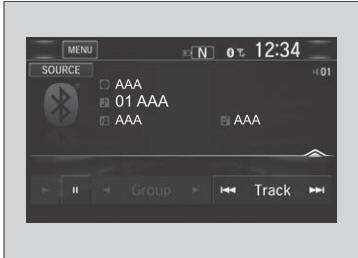
To play the audio files, you may need to operate your phone. If so, follow the phone maker’s operating instructions.
Switching to another mode pauses the music playing from your phone.
You can change the connected phone in the Bluetooth® settings on the Audio Menu screen by the following procedure.
- Select MENU.
- Select Setting.
 Playing Bluetooth® Audio
Playing Bluetooth® Audio
Your audio system allows you to listen to music from your
Bluetooth-compatible phone.
This function is available when the phone is paired and connected to the
vehicle’s Bluetooth® HandsFreeLink® (HFL) system...
 Searching for Music
Searching for Music
Select MENU.
Select Music Search.
Select a search category (e.g., Albums).
Select an item.
The selection begins playing.
Depending on the Bluetooth® device you connect, some or all of the lists may
not be displayed...
Other information:
Honda CR-V 2017-2025 Owner's Manual: Opening/Closing Windows and the Moonroof* or Panoramic Roof *1 with the Key
To open: Unlock the driver’s door with the key. Within 10 seconds of returning the key to the central position, turn the key in the unlock direction and hold it there. To close: Lock the driver’s door with the key. Within 10 seconds of returning the key to the central position, turn the key in the lock direction and hold it there...
Honda CR-V 2017-2025 Owner's Manual: Center Console Box
Y..
Categories
- Manuals Home
- Honda CR-V Owners Manual
- Honda CR-V Service Manual
- Auto Idle Stop System ON/OFF
- Multi-View Rear Camera
- Interior Fuse Box
- New on site
- Most important about car
Your Vehicle's Safety Features

The following checklist will help you take an active role in protecting yourself and your passengers.
Your vehicle is equipped with many features that work together to help protect you and your passengers during a crash.
Copyright © 2025 www.hocrv.com
