Honda CR-V: Playing Bluetooth® Audio / Searching for Music
Honda CR-V 2017-2026 Owner's Manual / Features / Audio System Basic Operation / Playing Bluetooth® Audio / Searching for Music
- Select MENU.
- Select Music Search.
- Select a search category (e.g., Albums).
- Select an item.
- The selection begins playing.
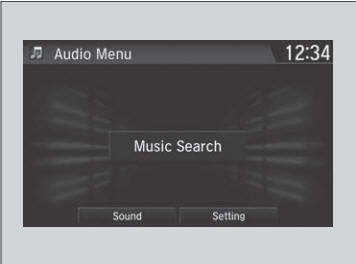
Depending on the Bluetooth® device you connect, some or all of the lists may not be displayed.
 To Play Bluetooth® Audio Files
To Play Bluetooth® Audio Files
Make sure that your phone is paired and
connected to the system.
Select the Bluetooth® Audio mode.
If the phone is not recognized, another HFL-compatible phone, which is not
compatible for Bluetooth® Audio, may already be connected...
 HondaLink®
HondaLink®
HondaLink® connects you to the latest information from Honda. You can connect
your phone wirelessly through Wi-Fi or Bluetooth®.
The HondaLink® connect app is compatible with most
iPhone and Android phones...
Other information:
Honda CR-V 2017-2026 Owner's Manual: Playing an iPod
Connect the iPod using your USB connector to the USB port, then select the iPod mode. *1:Some or all of the lists may not be displayed. Available operating functions vary on models or versions. Some functions may not be available on the vehicle’s audio system...
Honda CR-V 2017-2026 Owner's Manual: Climate Control System Maintenance
NOTICE Vented refrigerant is harmful to the environment. To avoid refrigerant from venting, never replace the evaporator with one removed from a used or salvaged vehicle. Refrigerant in your vehicle’s air conditioning system is flammable and can be ignited during servicing if proper procedures are not followed...
Categories
- Manuals Home
- Honda CR-V Owners Manual
- Honda CR-V Service Manual
- How to Turn Off the Auto High-Beam
- Odometer and Trip Meter
- Interior Fuse Box
- New on site
- Most important about car
How the Front Airbags Work

While your seat belt restrains your torso, the front airbag provides supplemental protection for your head and chest.
The front airbags deflate immediately so that they won't interfere with the driver's visibility or the ability to steer or operate other controls.
Copyright © 2026 www.hocrv.com
