Honda CR-V: Apple CarPlay™ / Operating Apple CarPlay™ with Siri®
Honda CR-V 2017-2025 Owner's Manual / Features / Audio System Basic Operation / Apple CarPlay™ / Operating Apple CarPlay™ with Siri®
Press and hold the  (Talk) button
to activate Siri®.
(Talk) button
to activate Siri®.
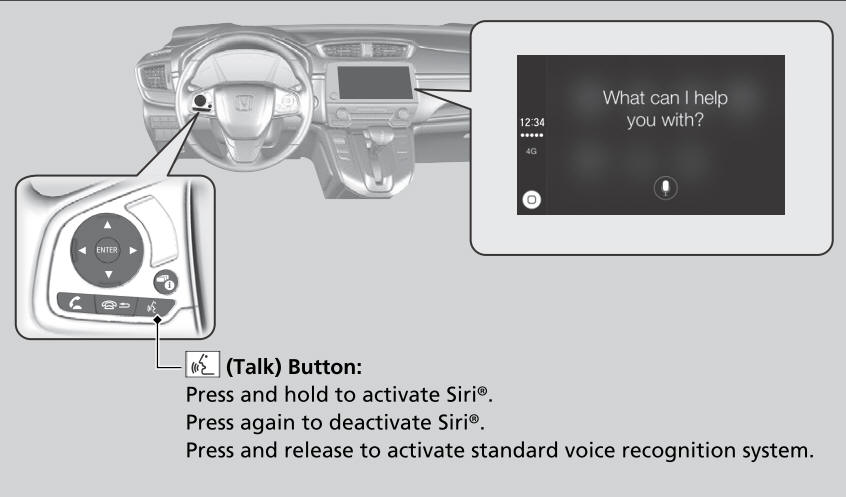
Below are examples of questions and commands for Siri®.
- What movies are playing today?
- Call dad at work.
- What song is this?
- How’s the weather tomorrow?
- Read my latest email.
- Find a table for four tonight in Chicago.
For more information, please visit www.apple.com/ios/siri.
 Setting Up Apple CarPlay™
Setting Up Apple CarPlay™
After you have connected your iPhone to the system via the 1.5A USB port, use
the
following procedure to set up Apple CarPlay™ . Use of Apple CarPlay™ will result
in
the transmission of certain user and vehicle information (such as vehicle
location,
speed, and status) to your iPhone to enhance the Apple CarPlay™ experience...
 Android Auto™
Android Auto™
When you connect an Android phone to the Display Audio system via the 1.5A
USB port, Android Auto™ is automatically initiated. When connected via Android
Auto™, you can use the audio/information screen to access the Phone, Google Maps
(Navigation), Google Play Music, and Google Now functions...
Other information:
Honda CR-V 2017-2025 Owner's Manual: Scan
Sample each channel on the selected mode for 10 seconds. Select Scan. Select Scan Channels.You can select the desired channel by songs using Scan Song in Preset. To turn off scan, select Cancel. The “Scan Songs in Preset” function is based on TuneScan™ technology of SiriusXM®...
Honda CR-V 2017-2025 Owner's Manual: Adjusting the Sound
Select . Select MENU. Select Sound. Select a tab from the following choices: BAS-MID-TRE: Bass, Middle, Treble FAD-BAL-SUBW * : Fader, Balance, Subwoofer * SVC: Speed Volume Compensation The SVC has four modes: Off, Low, Mid, and High. SVC adjusts the volume level based on the vehicle speed...
Categories
- Manuals Home
- Honda CR-V Owners Manual
- Honda CR-V Service Manual
- Jump Starting Procedure
- To rapidly defrost the windows
- Display Setup
- New on site
- Most important about car
Your Vehicle's Safety Features

The following checklist will help you take an active role in protecting yourself and your passengers.
Your vehicle is equipped with many features that work together to help protect you and your passengers during a crash.
Copyright © 2025 www.hocrv.com
