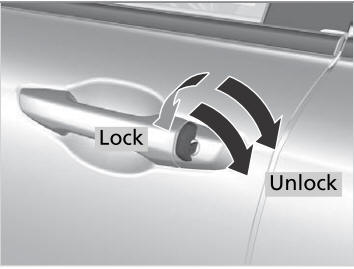Honda CR-V: Changing the Home Screen Icon Layout / Customizing the Meter
You can edit, add, or delete the meter contents on the driver information interface.

- Settings
- System
- Configuration of Instrument Panel
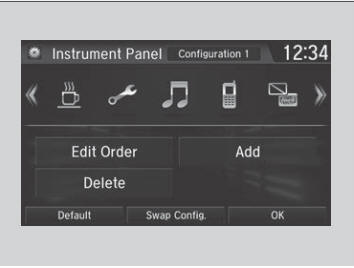
You can store up to three customized configurations.
To select or customize a configuration, select Swap Config..
When you select Swap Config. during customization, the settings you changed will be saved.
When you select  during
customization, the settings you changed will not be saved and you will be
returned to the Instrument Panel screen.
during
customization, the settings you changed will not be saved and you will be
returned to the Instrument Panel screen.
Editing order
To change the order of the icons on the driver information interface, first select:
- Edit Order
- Select the icon you want to move.
- You will see arrows on both sides of the selected icon.
- Select the left or right arrow repeatedly to move the icon to your desired position.
- Select OK.
- The screen will return to the Instrument Panel screen.
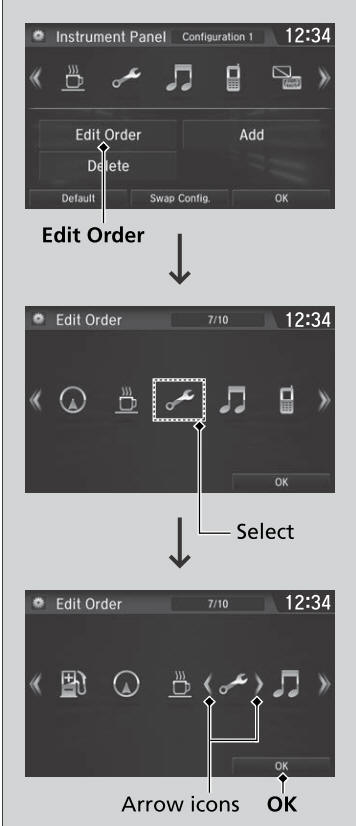
You can use an alternative method to change the order of the icons. First select:
- Edit Order
- Select and hold the icon you want to move.
- Drag and drop the icon to where you want it to be.
- Select OK.
- The screen will return to the Instrument Panel screen.
Adding contents
You can add icons to the driver information interface. To add icons, first select:
- Add
- Select an icon you want to add.
- You will see a plus mark on the upper right hand corner of the selected icon.
- Select OK.
- The screen will return to the Instrument Panel screen.
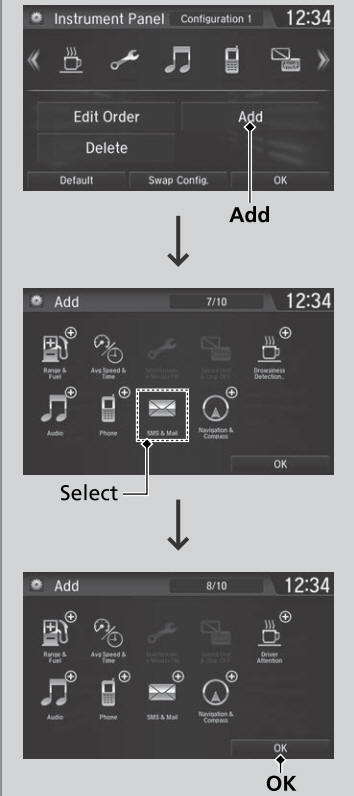
Icons that are grayed out cannot be selected.
If an icon has a plus mark in the upper-right corner, it means that the icon has already been added.
Deleting contents
To delete contents on the driver information interface, first select:
- Delete
- Select an icon you want to delete.
- The icon with an X on the upper right hand corner can be deleted.
- Select OK.
- The screen will return to the Instrument Panel screen.
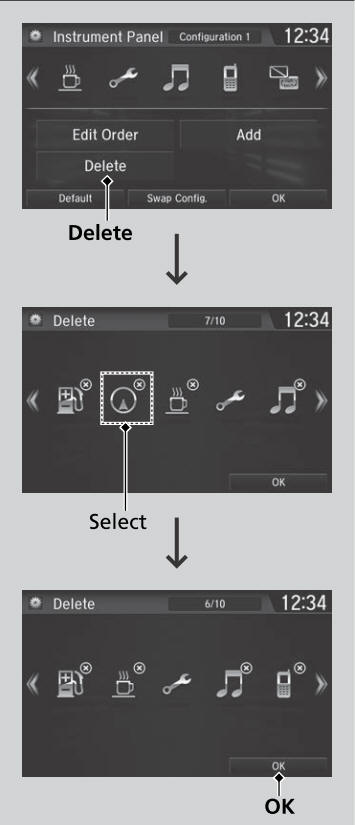
You can also delete contents by selecting:
- Delete or Edit Order.
- Select and hold an icon you want to delete.
- Drag and drop the icon to the trash icon.
- Select OK.
- The screen will return to the Instrument Panel screen.
 Changing the Home Screen Icon Layout
Changing the Home Screen Icon Layout
Select .
Select and hold an icon.
The screen switches to the customization screen.
Drag and drop the icon to where you want it to be.
Select OK...
 Wallpaper Setup
Wallpaper Setup
You can change, store, and delete the wallpaper on the audio/information
screen.
Import wallpaper
You can import up to five images, one at a time, for wallpaper from a USB
flash drive...
Other information:
Honda CR-V 2017-2024 Owner's Manual: Storing the Flat Tire
WARNING Loose items can fly around the interior in a crash and can seriously injure the occupants. Store the wheel, jack, and tools securely before driving. Remove the center cap. Remove the cargo area lid as shown. Place the flat tire face down in the spare tire well...
Honda CR-V 2017-2024 Owner's Manual: Seat Belt Inspection
Regularly check the condition of your seat belts as follows: Pull each belt out fully, and look for frays, cuts, burns, and wear. Check that the latch plates and buckles work smoothly and the belts retract easily. If a belt does not retract easily, cleaning the belt may correct the problem...
Categories
- Manuals Home
- Honda CR-V Owners Manual
- Honda CR-V Service Manual
- Interior Fuse Box
- Compass Zone Selection
- Rear Seats
- New on site
- Most important about car
Locking/Unlocking the Doors Using a Key
If the smart entry remote battery or the vehicle battery is dead, use the key instead of the smart entry remote.
Fully insert the key and turn it.